You are probably asking this question in two cases – there is an error, you correct it and need to send it there again and correctly (see the first solution) or you have activated sending later and need to send the orders there afterwards. In that case, look at the second solution.
The order should have been sent, but there was an error
If the submission to Mailstep fails, you will see a note in the order detail containing an order error that looks something like this:
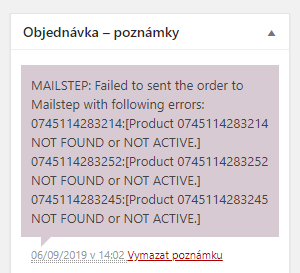
You will be able to manually submit such an order to Mailstep (after correcting the error) using the red button in the Order Action column:

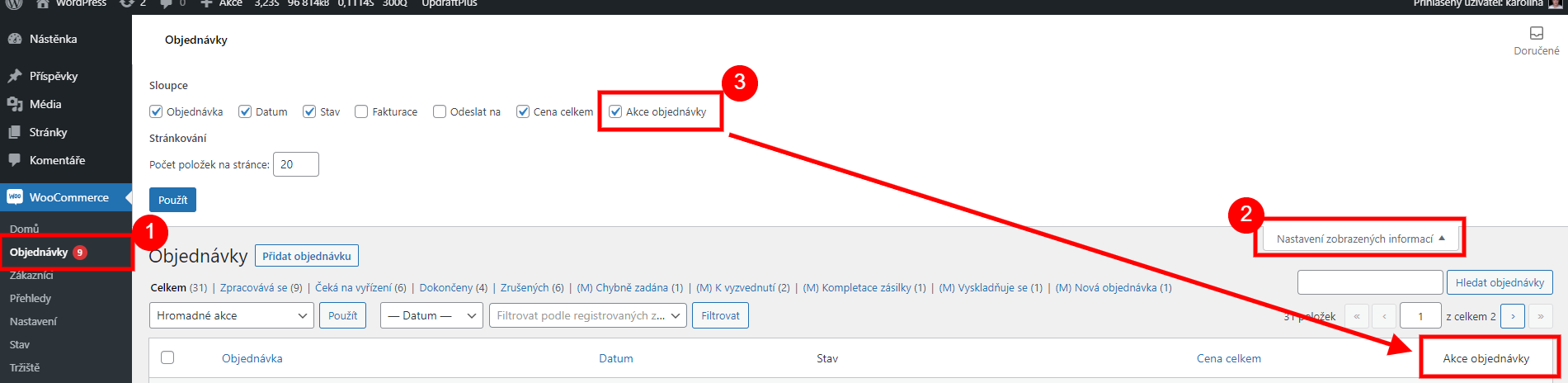
Integration was active only after the order was created
If you have activated the Mailstep integration after the order has been created, you must repeat the change to the order status. You can find this in WooCommerce / Settings / Mailstep, about halfway through the Send to Mailstep settings.

If this status is active for the order, set another one there and then change it to the status for sending to Mailstep.
But the problem described above has a rather prosaic solution:
- Select the Mailstep – Paid option in the Send to Mailstep settings, save the settings. You most likely do not have any email sending set up for this state.
- In the order overview, set the orders you want to send to Mailstep to this status – the orders will be sent immediately.
- In the Send to Mailstep settings, revert back to the state you had before.
