What is the order resend function?
Since version 2.6.0 of the Kybernaut Messenger plugin, you have the ability to manually send an order to the Messenger system. In some cases, the order is not sent automatically. This function is useful in situations where automatic sending didn’t work.
- Orders with backorder products – these orders are not sent automatically and wait for manual sending
- Orders with status “Failed” – if the previous attempt to send failed
- Orders with the status “Processing” – which have not yet been sent to Messenger for some other reason (e.g., when issued manually in the administration).
When will the resend button appear?
The “Resend to Messenger” button (icon with the symbol displayed) will appear automatically for orders that meet the following conditions:
- Shipping method used: The order must have Messenger shipping set (or another permitted shipping method using filter
kbnt_messenger_send_other_shipping_methods). - Order status: The order must be in one of the following statuses:
- Processing
- Failed
- On hold – typically for products made to order
- Not yet sent: The order must not have already been successfully sent to Messenger (it does not have a Messenger ID assigned to it).
Backorder products
Starting with version 2.6.0, the plugin automatically detects orders containing backordered products and does not automatically send them to Messenger. This allows you to wait until the products are in stock and then send the order manually.
How does the plugin detect products on order?
The plugin recognizes a product as made-to-order in the following cases:
- Product stock status is explicitly set to “On backorder” (onbackorder)
- WooCommerce method
is_on_backorder()returnstrue - The product has allowed orders on request and the ordered quantity exceeds the available stock.
When an order with custom products is detected, the plugin:
- Automatically adds a note to the order: “Order contains backorder products. Not automatically sent to Messenger. Use “Resend to Messenger” when ready.”
- Does not send the order to Messenger automatically
- Displays the manual submit button
How to manually submit an order
There are two ways to manually send an order to Messenger:
Order Overview
- Go to WooCommerce → Orders
- Find the order you want to send
- In the Order Actions column (right), a red resend button icon appears
- Click on the red icon with the rotation symbol (refresh symbol)
- The order will be sent immediately to Messenger
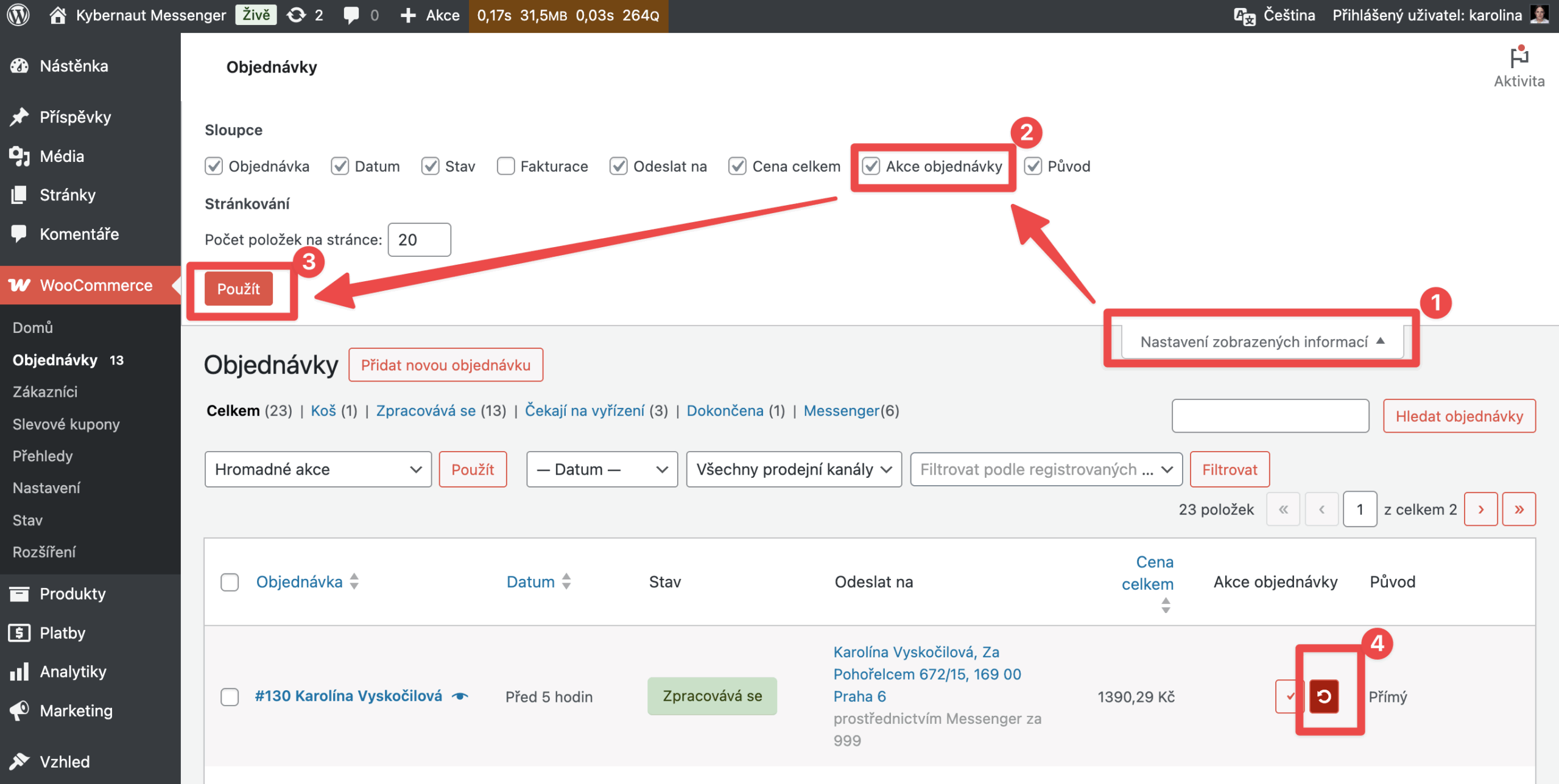
From order details
- Open order detail (click on the order number)
- In the right panel Order – actions, find the drop-down menu
- Select “Resend to Messenger”
- Click on the “Apply” button (arrow)
- The order will be sent to Messenger
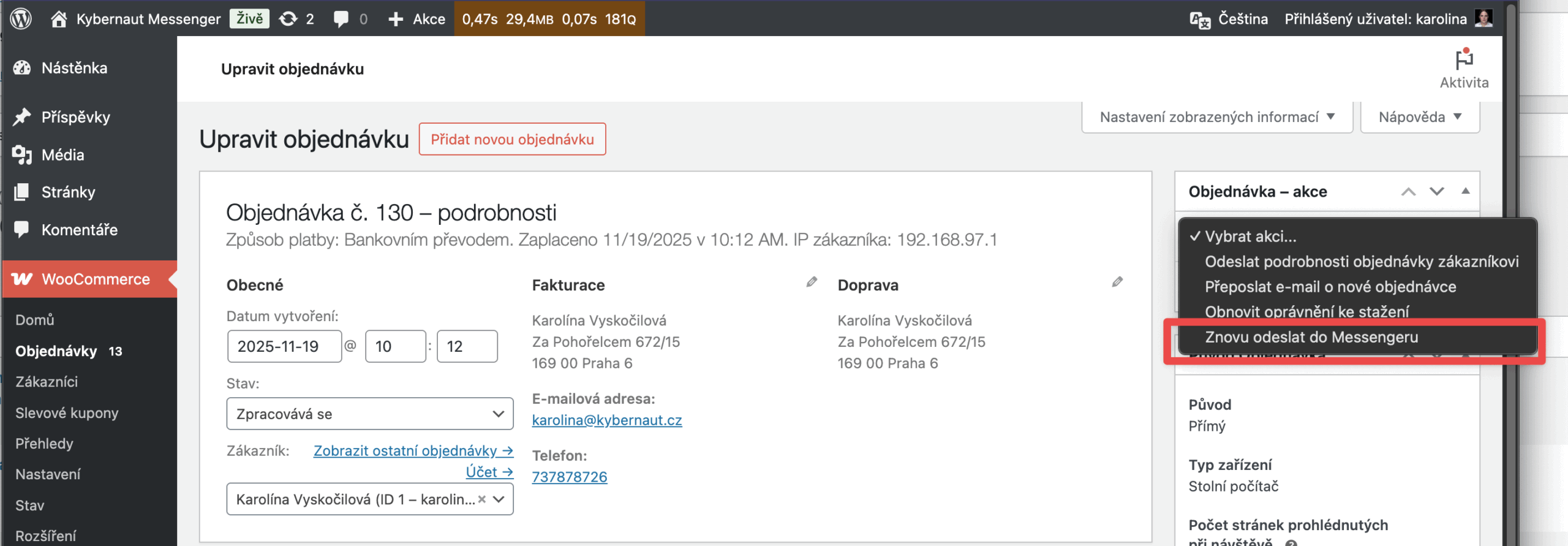
What happens if I send it manually?
When you manually submit an order:
- Odeslání do Messenger API: Plugin odešle data objednávky (příjemce, balíky, dobírku atd.) do systému Messenger
- Order note: The note “Order manually resent to Messenger” will be added automatically . (Order manually resent to Messenger)
- Saving tracking information: it is saved after successful submission:
- Messenger Order ID (
_kbnt_messenger_order_id) - Tracking number (
_kbnt_messenger_tracking_code) - URL to track your shipment (
_kbnt_messenger_tracking_url)
- Change of status: The order changes status to “Messenger” (if the send is successful) or “Failed” (if the send fails)
- Display tracking information: in the order detail under the delivery address, the Messenger ID and a link to track the shipment will be displayed
Troubleshooting
Button is not displayed
Check that:
- The correct transport method (Messenger) is set for the order
- The order has the correct status (Processing, Failed or Suspended)
- Order has not been successfully shipped yet (no Messenger ID)
- Is the Kybernaut Messenger plugin active and configured correctly
Sending is failing
- Check your API credentials:
- WooCommerce → Settings → Shipping → Messenger
- Verify Username, Password and Import Key
- Check test mode:Zkontrolujte testovací režim:
- Not yet sent: The order must not have already been successfully sent to Messenger (does not have Messenger ID assigned)Ujistěte se, že máte správné přihlašovací údaje pro testovací nebo produkční prostředí
- Enable debug mode:
- In the Messenger settings, check the “Debug mode”.
- Try sending the order again.
- Check the logs: WooCommerce → Status → Logs (look for files starting with “messenger-“)
The order will be sent to Messenger automatically.
This behavior is unexpected since version 2.6.0. Check:
- Are you using plugin version 2.6.0 or later?
- Is the product set as a “Backorder” in the store setup?
- Check the debug logs for more information
For developers
If you want to enable manual sending for other delivery methods, you must first connect them to Messenger sending using a filter.
